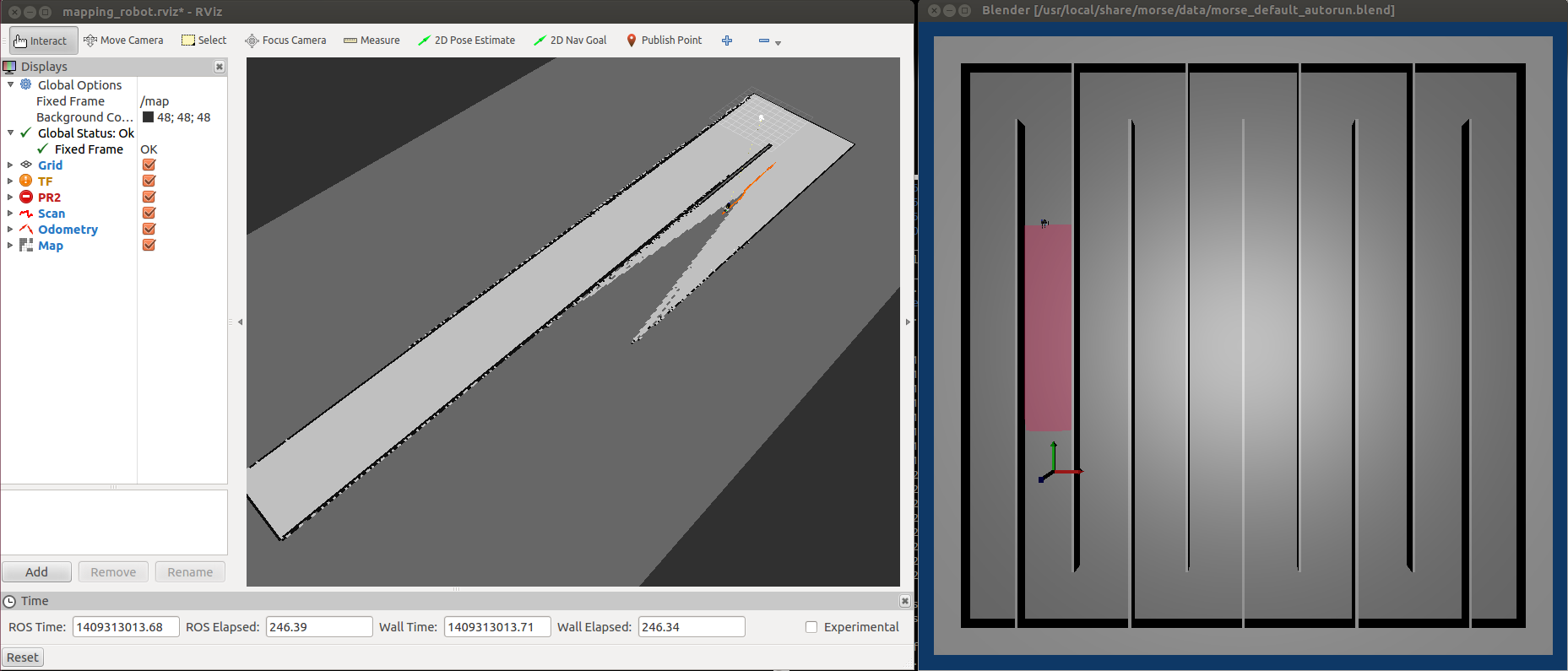In this tutorial we will show you how to programs robot behaviour on using Live Robot Programming over PhaROS.
Setup
- Follow the steps 1 to 4 of this post.
-
Create a ROS node that consumes
/kompai2/poseand/kompai/scanand publish in/command_velocity. To do this, just executing this:LrpharosPackage uniqueInstance -
Create an instance of the
RobulabBridgeclassRobulabBridge uniqueInstance - To assure that everything is fine, inspect the instance of
RobulabBridgeand check that its instance variablelaserDatais not nil and its values change over the time. - Open the LRP UI by right-clicking the World and selecting Live Robot Programming.
Stop when an obstacle is detected
-
Ok, so now we can start writing the behavior. First we will need some variables, those are:
robulabto manage the robot and some constants such as:f_velas linear velocity,t_velfor angular velocity, andmin_distanceas the minimum distance between the robot and an obstacle.(var robulab := [RobulabBridgr uniqueInstance ]) (var min_distance := [0.5]) (var f_vel := [0.25]) (var t_vel := [0.5]) -
We define the state machine called Tito.
What we want to the robot is to go forward unless there is an obstacle in front of it so it should stop and turn to avoid it.
This could be modelled in a abstractly as two states:forwardandavoid.(machine Tito ;; States (state forward (onentry [robulab value forward: f_vel value]) ) (state stop (onentry [robulab value stop]) ) ;; Transitions (on obstacle forward -> stop t-avoid) (on noObstacle avoid -> forward t-forward) ;; Events (event obstacle [robulab value isThereAnObstacle: min_distance value]) (event noObstacle [(robulab value isThereAnObstacle: min_distance value) not]) ) -
Finally, to run it, just start the machine on the
forwardstate.
(spawn Tito forward) - The robot should move linearly and stop when detects an obstacle.
Avoiding obstacles
Let’s add an avoiding behavior. A simple one might be turning until it detects there is no obstacle and go forward again.
Then a simple behavior that match the avoidance requisite is:
- If the obstacle is in the left side of the front: turn right
- If the obstacle is in the right side of the front: turn left.
RobotBridge provides two methods to detect obstacles on the left and right part of the front of the robot: RobotBridge>>isThereARightObstacle: and RobotBridge>>isThereALeftObstacle:
Then, the idea is to turn left if there is an obstacle in the front-right, or, turn right if there is an obstacle in the front-left.
-
Add the following states
(state turnLeft (onentry [robulab value turn: t_vel value]) ) (state turnRight (onentry [robulab value turn: t_vel value negated]) ) -
Add the corresponding transitions
(on rightObstacle stop -> turnLeft t-lturn) (on leftObstacle stop -> turnRight t-rturn) (on noObstacle turnLeft -> stop t-tlstop) (on noObstacle turnRight -> stop t-trstop) -
And add the events
(event rightObstacle [robulab value isThereARightObstacle: minDistance value]) (event leftObstacle [robulab value isThereALeftObstacle: minDistance value]) - Now the robot will start turning to avoid the obstacle.
Note
Updated version of LRP it is not necessary to add value after a variable.
Then,
(onentry [robulab value turn: t_vel value negated])
is turned to
(onentry [robulab turn: t_vel negated])
making it more readable.