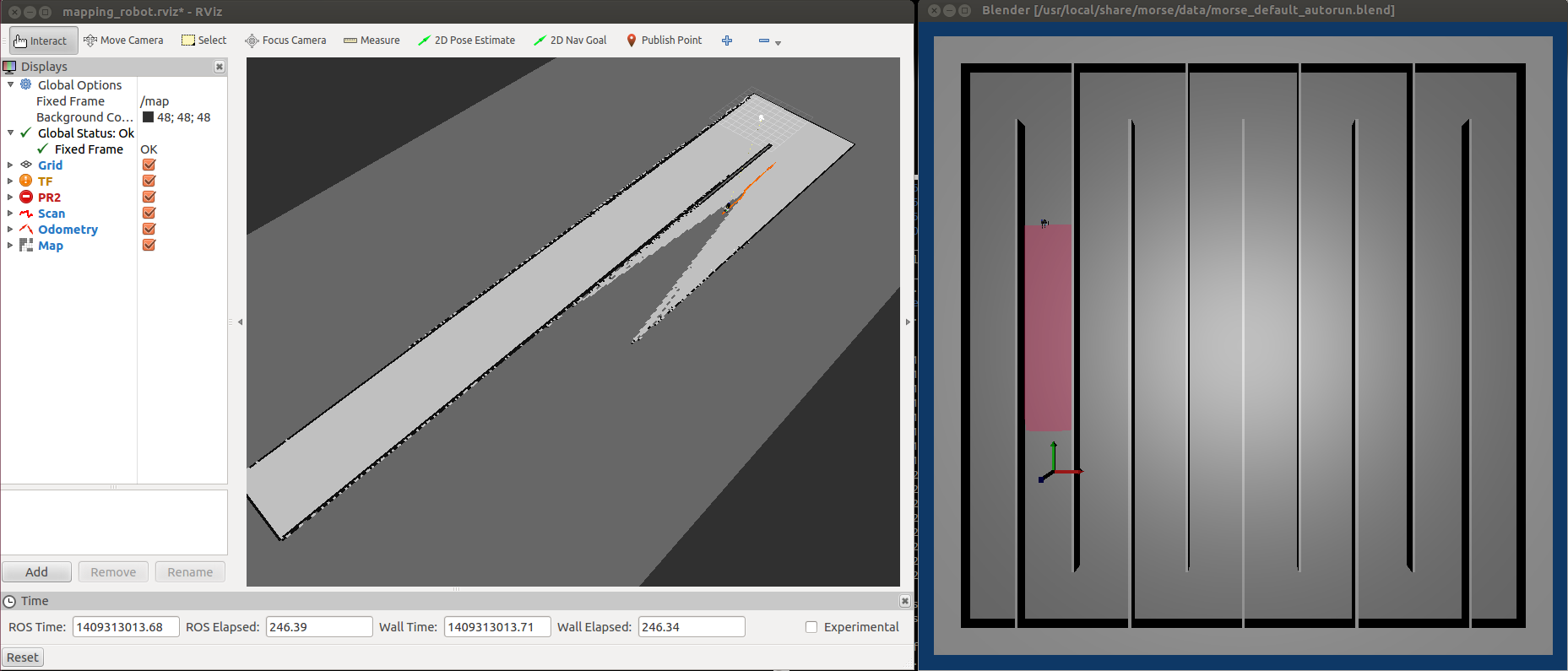The same way, let’s inspect laser data by executing:
$ rostopic echo /kompai/scan
and you will see something like this:
---
header:
seq: 529
stamp:
secs: 1407331004
nsecs: 244896000
frame_id: /laser
angle_min: -2.36492109299
angle_max: 2.34746789932
angle_increment: 0.0174532923847
time_increment: 0.0
scan_time: 0.0
range_min: 0.170000001788
range_max: 3.80999994278
ranges: [0.17000000178813934, 2.109999895095825, 2.109999895095825, 3.809999942779541, 3.7899999618530273, 3.740000009536743, 3.7100000381469727, 3.6700000762939453, 3.630000114440918, 1.9500000476837158, 1.909999966621399, 1.8899999856948853, 1.8799999952316284, 1.8700000047683716, 1.5299999713897705, 1.5299999713897705, 1.5099999904632568, 1.5, 1.4900000095367432, 1.4700000286102295, 1.4700000286102295, 1.4500000476837158, 1.4600000381469727, 1.4500000476837158, 1.4299999475479126, 1.4199999570846558, 1.4199999570846558, 1.5499999523162842, 1.7000000476837158, 1.7100000381469727, 1.7100000381469727, 1.7000000476837158, 1.7000000476837158, 1.7000000476837158, 1.7000000476837158, 1.7000000476837158, 1.690000057220459, 1.7000000476837158, 1.690000057220459, 1.7000000476837158, 1.7100000381469727, 1.7000000476837158, 1.7000000476837158, 1.7100000381469727, 1.7100000381469727, 1.7100000381469727, 1.7300000190734863, 1.7300000190734863, 1.7300000190734863, 1.7400000095367432, 1.7400000095367432, 1.75, 1.7599999904632568, 1.7699999809265137, 1.7799999713897705, 1.7899999618530273, 1.7999999523162842, 1.809999942779541, 1.8300000429153442, 1.840000033378601, 1.850000023841858, 1.8799999952316284, 1.8899999856948853, 1.899999976158142, 1.9299999475479126, 0.699999988079071, 0.6499999761581421, 0.6200000047683716, 0.6100000143051147, 0.5899999737739563, 0.5899999737739563, 0.5600000023841858, 0.5899999737739563, 0.5899999737739563, 0.5899999737739563, 0.5699999928474426, 0.5699999928474426, 0.5699999928474426, 0.5699999928474426, 0.5799999833106995, 0.6399999856948853, 2.059999942779541, 2.069999933242798, 2.059999942779541, 2.0799999237060547, 2.0899999141693115, 2.0999999046325684, 2.0899999141693115, 0.8899999856948853, 0.8799999952316284, 0.8999999761581421, 2.4800000190734863, 2.430000066757202, 2.390000104904175, 2.359999895095825, 2.3299999237060547, 2.2899999618530273, 2.259999990463257, 2.2300000190734863, 2.200000047683716, 2.1700000762939453, 2.1500000953674316, 1.0499999523162842, 1.0099999904632568, 0.9900000095367432, 0.9700000286102295, 0.9700000286102295, 0.949999988079071, 0.9399999976158142, 0.949999988079071, 0.9599999785423279, 2.0199999809265137, 2.009999990463257, 2.0, 1.9800000190734863, 1.9800000190734863, 1.9700000286102295, 1.9600000381469727, 1.940000057220459, 1.9500000476837158, 1.9500000476837158, 1.940000057220459, 1.9299999475479126, 1.940000057220459, 1.9299999475479126, 2.630000114440918, 3.690000057220459, 3.690000057220459, 3.700000047683716, 3.690000057220459, 3.700000047683716, 3.7100000381469727, 3.7200000286102295, 3.7200000286102295, 3.7200000286102295, 3.7200000286102295, 3.740000009536743, 3.7699999809265137, 3.7300000190734863, 2.7200000286102295, 2.5, 2.319999933242798, 2.1700000762939453, 1.9299999475479126, 1.909999966621399, 1.7999999523162842, 1.7100000381469727, 1.6299999952316284, 1.559999942779541, 1.4900000095367432, 1.409999966621399, 1.350000023841858, 1.2799999713897705, 1.2400000095367432, 1.2300000190734863, 1.2400000095367432, 1.25, 1.2699999809265137, 1.2699999809265137, 1.2999999523162842, 1.309999942779541, 1.3300000429153442, 1.350000023841858, 1.3600000143051147, 1.3799999952316284, 1.399999976158142, 1.4199999570846558, 1.440000057220459, 1.5, 2.369999885559082, 2.319999933242798, 2.2799999713897705, 2.240000009536743, 2.2100000381469727, 2.1600000858306885, 2.140000104904175, 2.0999999046325684, 2.059999942779541, 2.0299999713897705, 2.009999990463257, 1.9800000190734863, 1.940000057220459, 1.9800000190734863, 2.0299999713897705, 2.0799999237060547, 2.1500000953674316, 2.2200000286102295, 2.2699999809265137, 1.4700000286102295, 1.4800000190734863, 2.700000047683716, 2.6700000762939453, 2.6600000858306885, 2.6500000953674316, 2.609999895095825, 2.5999999046325684, 2.5799999237060547, 2.569999933242798, 2.549999952316284, 2.5299999713897705, 2.509999990463257, 2.509999990463257, 2.5, 2.4800000190734863, 2.4700000286102295, 2.4700000286102295, 2.450000047683716, 2.4600000381469727, 2.430000066757202, 2.430000066757202, 2.430000066757202, 2.430000066757202, 2.4200000762939453, 2.430000066757202, 2.4200000762939453, 2.4100000858306885, 2.4100000858306885, 2.4000000953674316, 2.4100000858306885, 2.4100000858306885, 2.440000057220459, 2.5199999809265137, 2.5199999809265137, 2.5299999713897705, 2.5199999809265137, 2.25, 2.1600000858306885, 2.0299999713897705, 1.899999976158142, 1.899999976158142, 1.909999966621399, 1.8700000047683716, 1.9600000381469727, 1.9900000095367432, 2.0199999809265137, 1.840000033378601, 1.75, 1.6399999856948853, 1.5700000524520874, 1.5, 1.4299999475479126, 1.3700000047683716, 1.309999942779541, 1.25, 1.2100000381469727, 1.1699999570846558, 1.1200000047683716, 1.090000033378601, 1.059999942779541, 1.0299999713897705, 1.0700000524520874, 1.0800000429153442, 1.100000023841858, 1.1100000143051147, 1.1200000047683716, 1.1299999952316284, 1.149999976158142, 1.1799999475479126, 1.190000057220459, 1.2000000476837158, 1.2100000381469727, 1.2300000190734863, 1.25, 1.2699999809265137, 1.2999999523162842, 1.3200000524520874, 1.350000023841858, 1.3799999952316284, 1.409999966621399, 1.440000057220459, 1.4700000286102295]
intensities: []